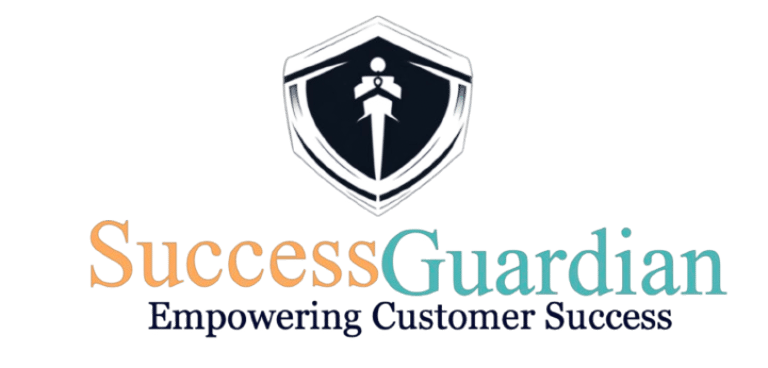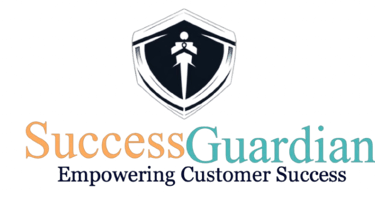Configure a Hubspot Connection
1. Create a Hubspot App
Step 1: In your Hubspot Go to Profile & Preferences
Step 2: Go to Private Apps in Integrations
Step 3: Create a private app
Step 4: Give a name to your App. Example: SuccessGuardian App and Go to Scopes
Step 5: Go to CRM and select all options and give Read and Write access. This is necessary to get data from Hubspot.
Step 6: Click on Create app button
Step 7: Click the “Continue creating” button
Step 8:Click on “Show token” button and then copy the token.
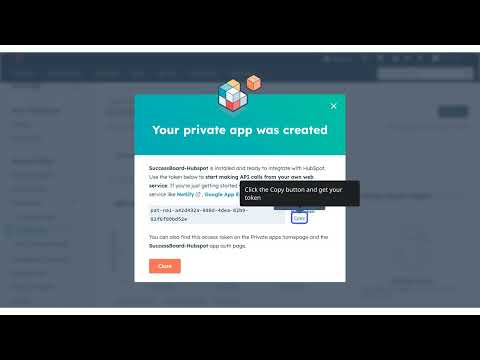
2. Create a Hubspot Connection
Step 9: Head Over To your Connectors in your SuccessBoard and Go to Hubspot
Step 10: Enter your Hubspot Credentials and Hit Submit.
Step 11: You will See your data here, which means the connection works perfectly. Go to the “Map & field” to map your incoming Data.
Step 12: On left are attributes coming from hubspot and on right side you have your SuccessBoard Attributes. (You can add more attributes in DataModeler. They all will appear here).
Step 13: Now your data is mapped into the system. You can head over to Customer Board to see it. Data automatically syncs every 24hrs
Need Help. Have more questions? Submit a request